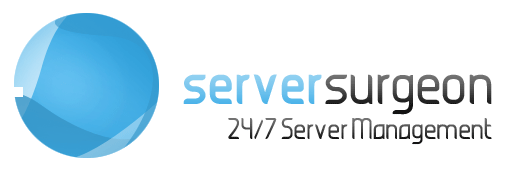This article contains information on accessing your optional Managed Backup Service. Customers with managed servers can open a support ticket with us for any restoration needed, from a file to a database to a user account to the entire server if needed. But for backup customers with unmanaged server or customers who want direct access this article explains how to obtain that access.
Access to the backups is done via SCP or Rsync over SSH. For security reasons each server we backup has it's own isolated virtual container and access is restricted to only IP addresses you add to the containers whitelist. If you are accessing from a PC or other device you can get your IP address at https://ipecho.net/. If you are accessing directly from your server, add your servers main IP to the whitelist.
You can access the whitelist as well as the SCP login information by going to Services -> My Services -> Managed Server Backup -> Manage:
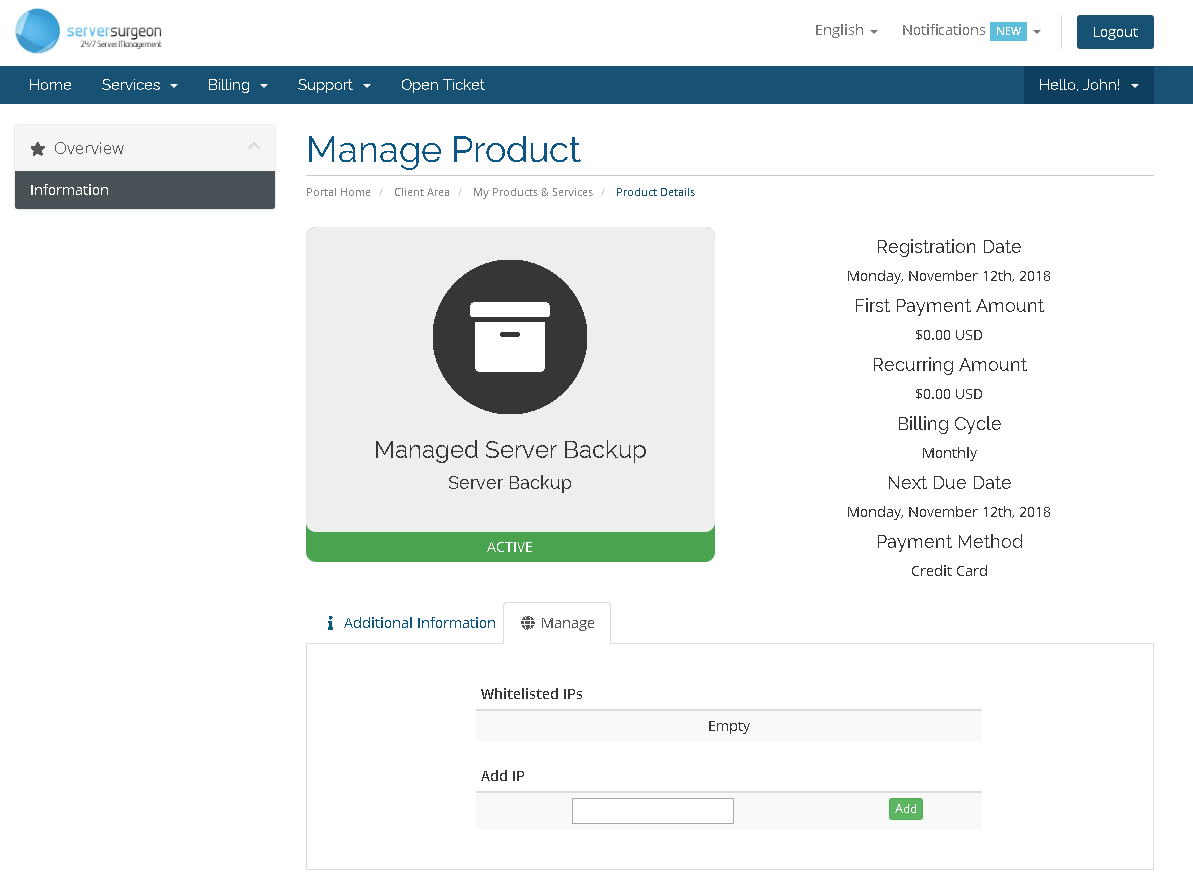
After adding your IP to the whitelist click the Additional Information tab to see the backup container login information to be used with your SCP client software. Marked in red is the info you need to use, screenshot below:
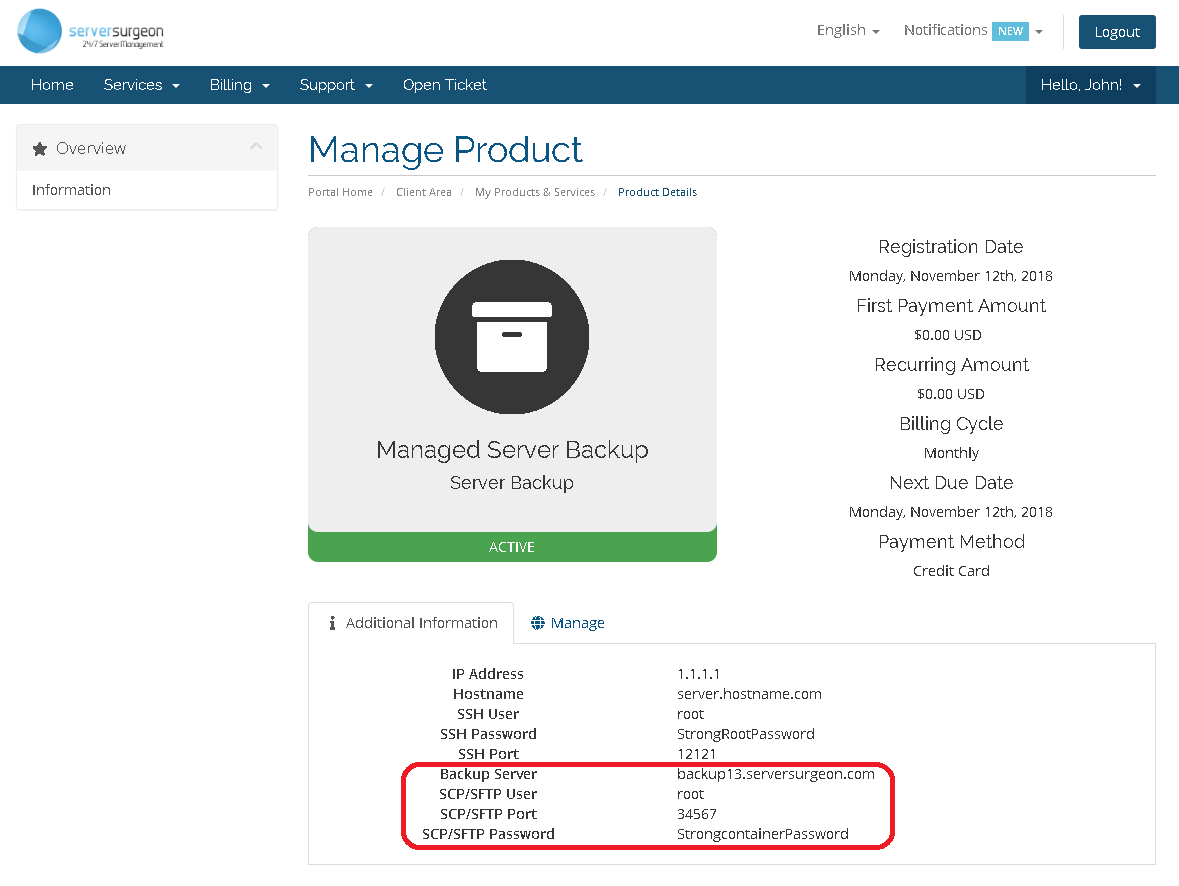
Use the above information to connect to the backup container using WinSCP or other preferred client. After you successfully login you will need to browse to /backup/<YOUR SERVER IP>/ to see the backups. Screenshot below:
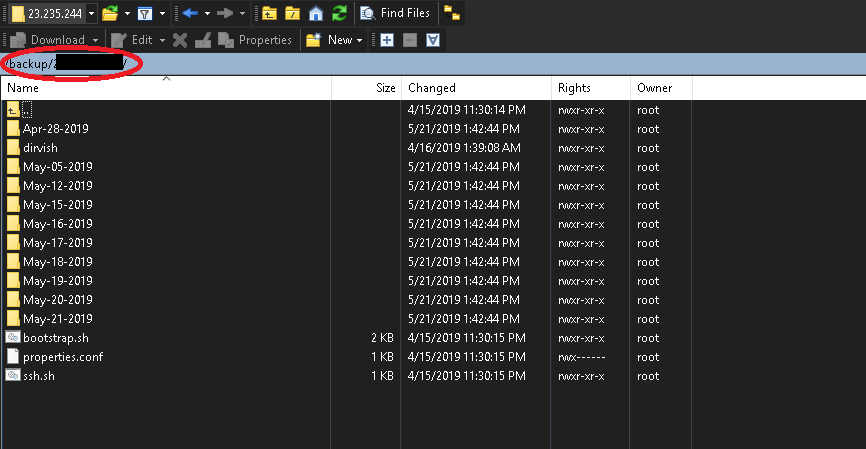
Below each dated directory (for instance, Nov-30-2018) you will find an entire copy of your servers files as backed up on that date.